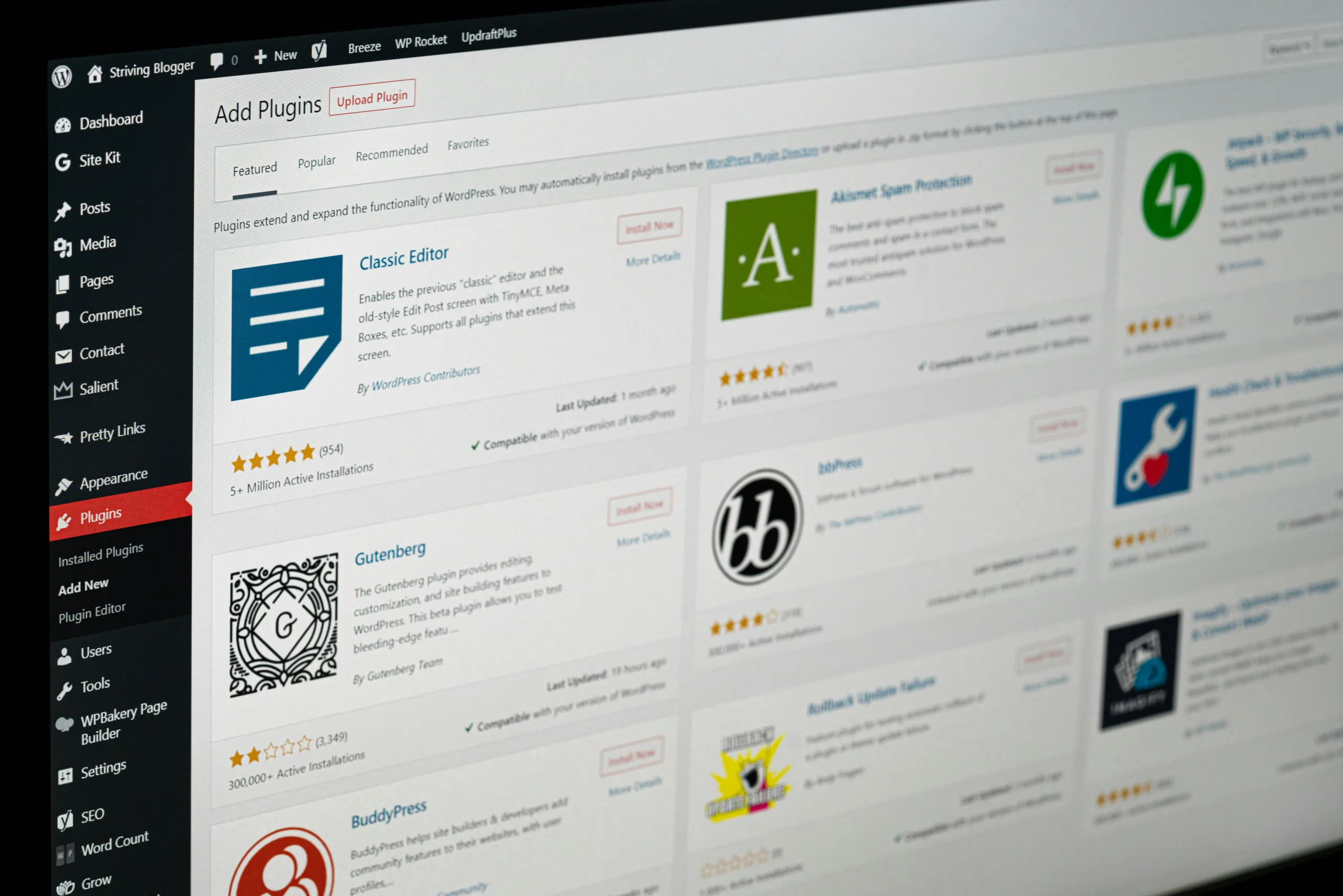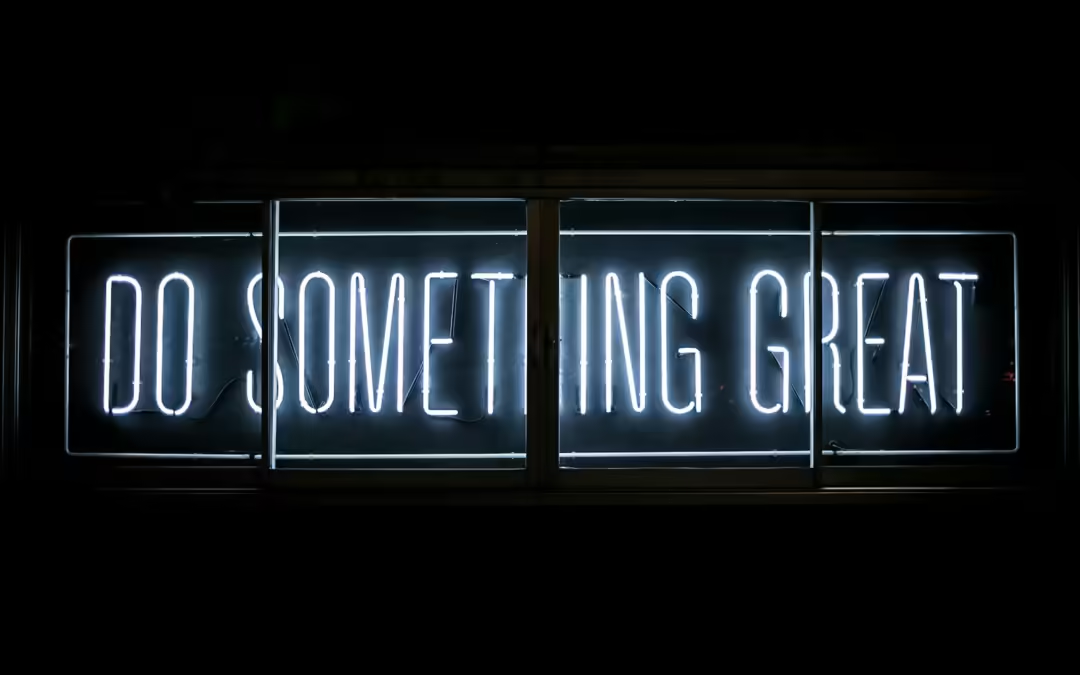Share the post "A Beginner’s Guide to WordPress Maintenance"
Photo by Justin Morgan on Unsplash
Maintaining a WordPress site can seem daunting for beginners, but with the right guidance, it becomes a manageable and even enjoyable task. Regular maintenance ensures your site runs smoothly, remains secure, and continues to offer a great user experience. This step-by-step guide will walk you through the essential maintenance tasks for your WordPress site.
Step 1: Regular Backups
Before making any changes or updates, it’s crucial to back up your WordPress site. Regular backups safeguard your content and settings, allowing you to restore your site in case of data loss or errors.
How to Backup Your WordPress Site:
- Use a Backup Plugin: Install a reliable backup plugin like UpdraftPlus or BackWPup.
- Schedule Automatic Backups: Configure the plugin to automatically back up your site daily, weekly, or monthly.
- Store Backups Securely: Save your backups in multiple locations, such as cloud storage (Google Drive, Dropbox) and your local computer.
Step 2: Update WordPress Core, Themes, and Plugins
Photo by Glenn Carstens-Peters on Unsplash
Keeping WordPress, themes, and plugins up to date is vital for security and performance. Outdated software can expose your site to vulnerabilities.
How to Update:
- Update WordPress Core: Navigate to Dashboard > Updates. If an update is available, click “Update Now”.
- Update Themes and Plugins: Go to Dashboard > Updates. Select the themes and plugins you want to update and click “Update Plugins” or “Update Themes”.
Step 3: Check for Broken Links
Broken links can harm your site’s SEO and user experience. Regularly checking for and fixing broken links is essential.
How to Check for Broken Links:
- Use a Plugin: Install a plugin like Broken Link Checker to scan your site for broken links.
- Fix or Remove Broken Links: Once identified, either update the links with correct URLs or remove them if no longer relevant.
Step 4: Optimise Your Database
A cluttered database can slow down your site. Regularly optimising your database keeps it clean and efficient.
How to Optimise Your Database:
- Use a Plugin: Install a plugin like WP-Optimize.
- Run Optimisation: Use the plugin to remove unnecessary data such as post revisions, spam comments, and trashed items.
Step 5: Secure Your Site
Photo by Markus Spiske on Unsplash
Security is a critical aspect of WordPress maintenance. Implementing robust security measures protects your site from threats and attacks.
Basic Security Steps:
- Install a Security Plugin: Use plugins like Wordfence or Sucuri to monitor and protect your site.
- Use Strong Passwords: Ensure all user accounts have strong, unique passwords.
- Enable Two-Factor Authentication (2FA): Add an extra layer of security by enabling 2FA for admin accounts.
Step 6: Monitor Site Performance
Monitoring your site’s performance helps identify and resolve issues that could affect speed and user experience.
How to Monitor Performance:
- Use Performance Tools: Tools like Google PageSpeed Insights and GTmetrix can analyse your site’s performance.
- Optimise Based on Results: Follow the recommendations provided by these tools to improve site speed and performance.
Step 7: Review and Remove Unused Themes and Plugins
Inactive themes and plugins can pose security risks and take up space. Regularly reviewing and removing unused items keeps your site lean and secure.
How to Remove Unused Items:
- Deactivate and Delete: Appearance > Themes and Plugins > Installed Plugins. Deactivate and then delete any items you no longer need.
Step 8: Regular Content Review
Photo by Jason Goodman on Unsplash
Keeping your content fresh and relevant is essential for user engagement and SEO.
How to Review Content:
- Update Old Posts: Revise outdated information and improve old posts with new insights or data.
- Check for Accuracy: Ensure all links, images, and media are still relevant and functioning correctly.
Maintaining a WordPress site may seem overwhelming at first, but breaking it down into manageable tasks makes it much easier. Regular backups, updates, security checks, and performance monitoring are all critical components of a healthy WordPress site. By following this step-by-step guide, you’ll ensure your site remains secure, fast, and user-friendly.
Remember, the key to successful WordPress maintenance is consistency. Make these tasks part of your routine, and your site will continue to thrive.
Share the post "A Beginner’s Guide to WordPress Maintenance"
Jason Boyd
Jason is a dedicated WordPress specialist with extensive experience in building, customising, optimising, maintaining, and managing WordPress sites. His journey with WordPress began in the early 2000s, providing him with a deep understanding of the platform's evolution.
Jason has worked on various projects, from personal blogs to complex websites for large government bodies. He is actively involved in the WordPress community, contributing as a developer and commentator, which keeps him updated with the latest trends and technologies.
A notable highlight of his career was serving as an Invited Expert with the World Wide Web Consortium (W3C) for three years, allowing him to influence web standards and apply that knowledge to his WordPress projects.