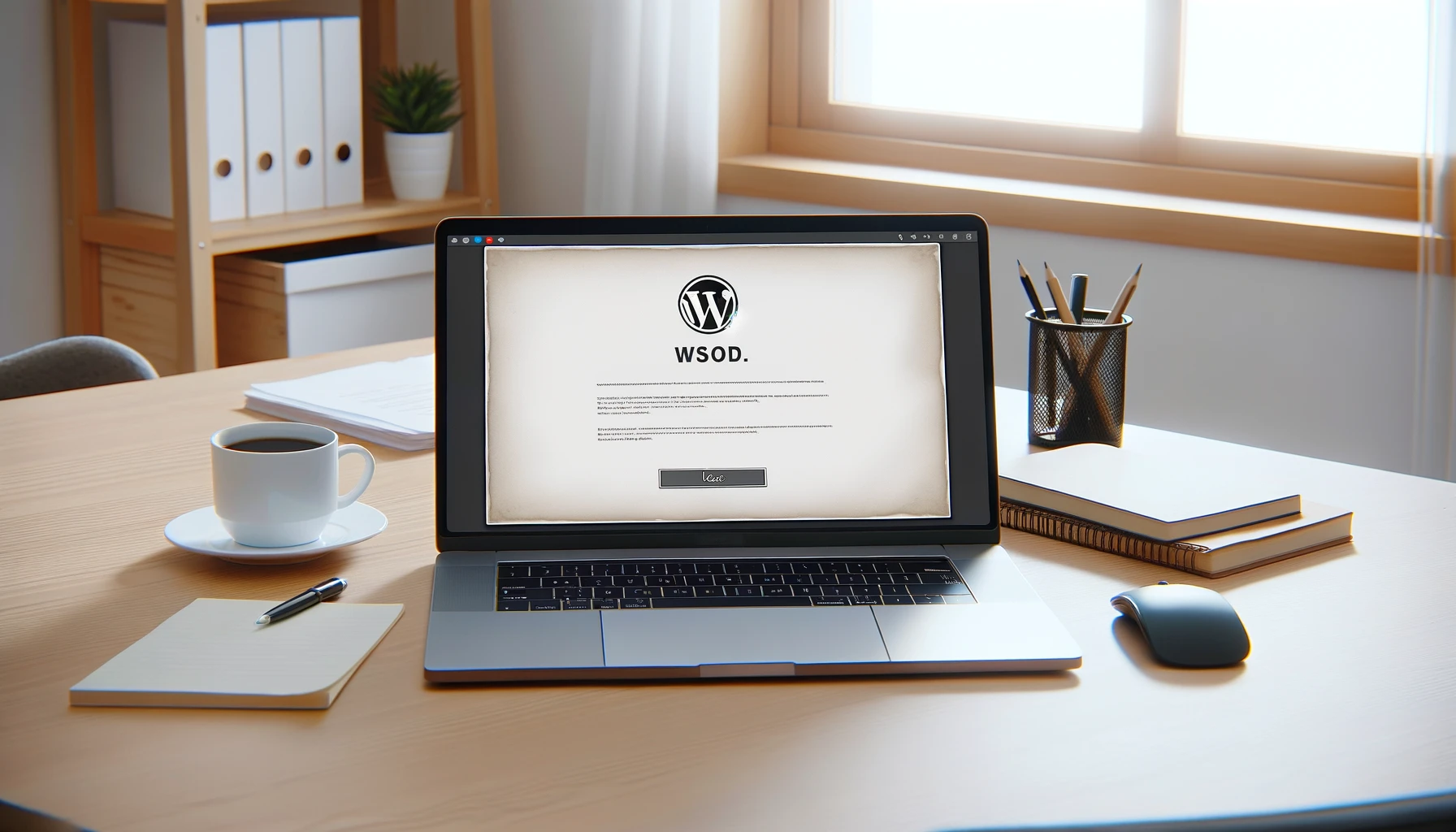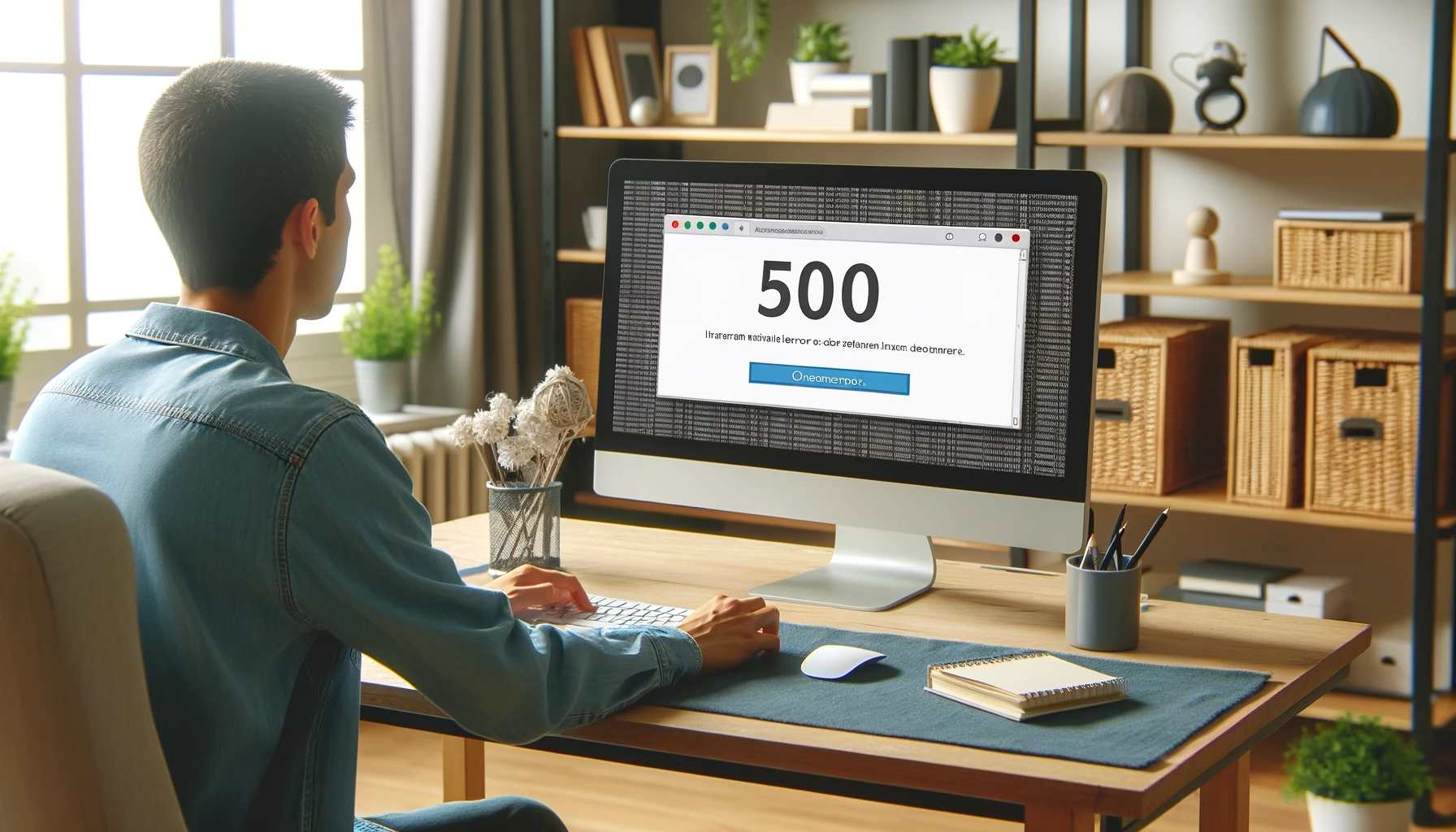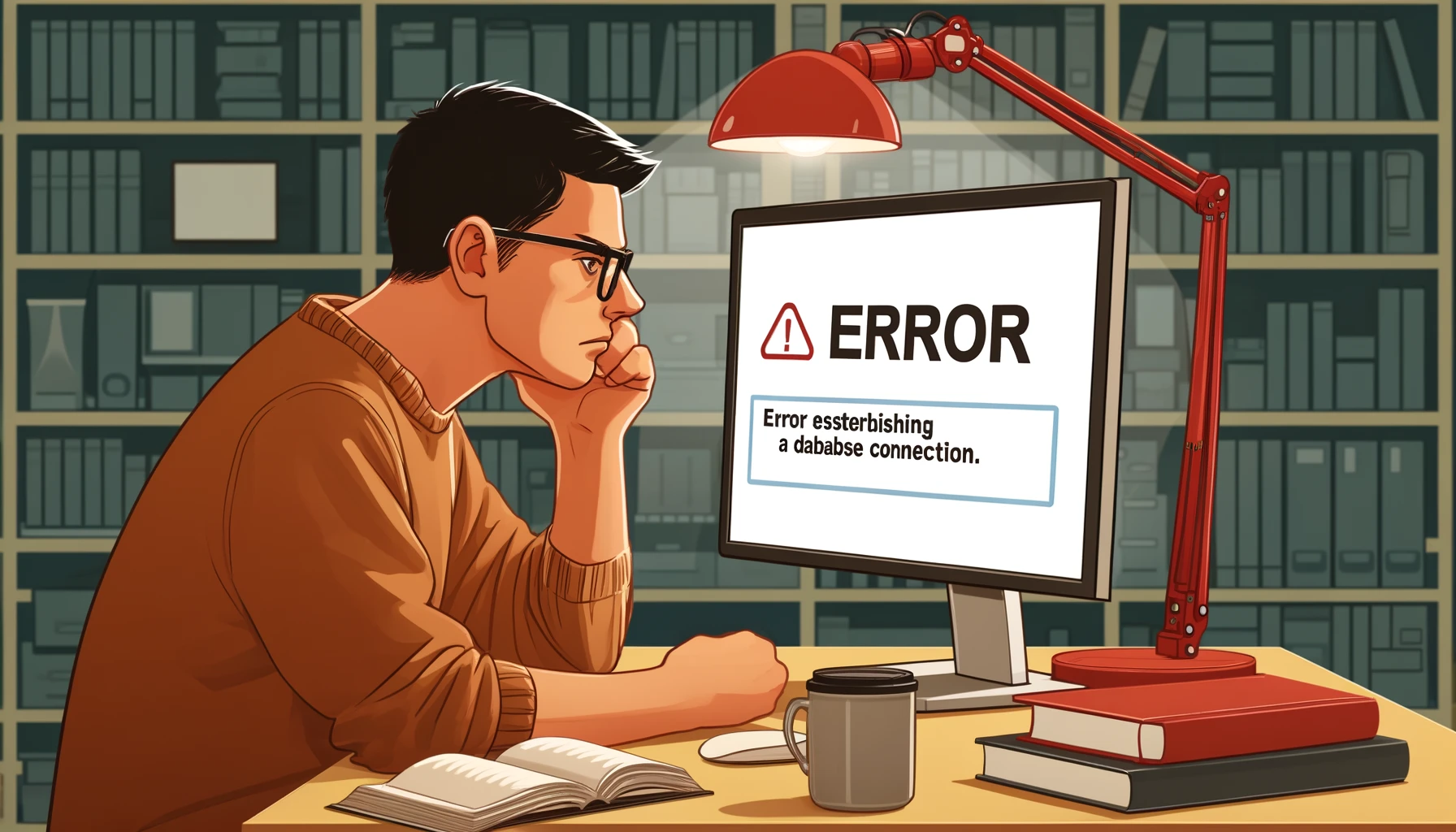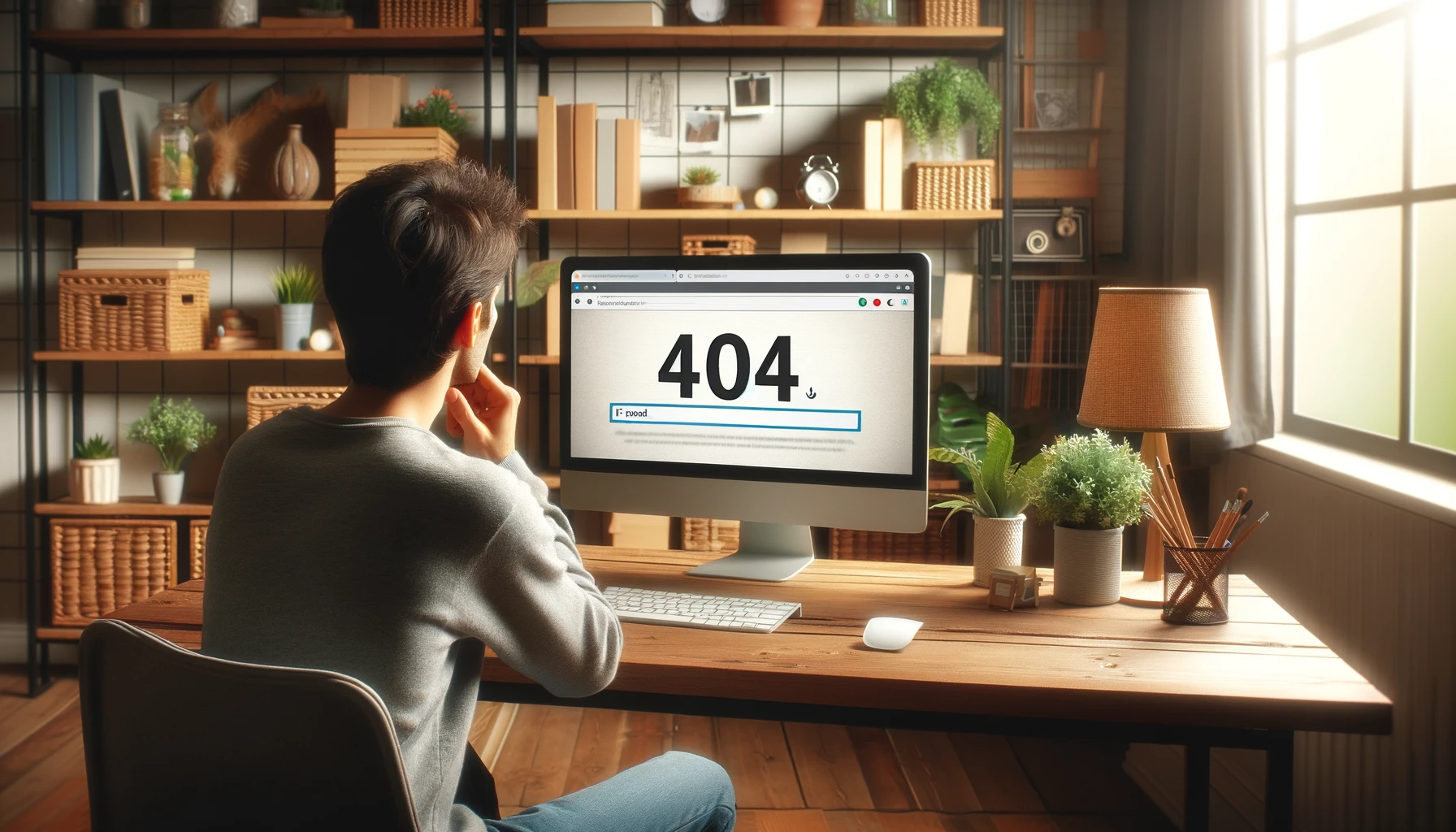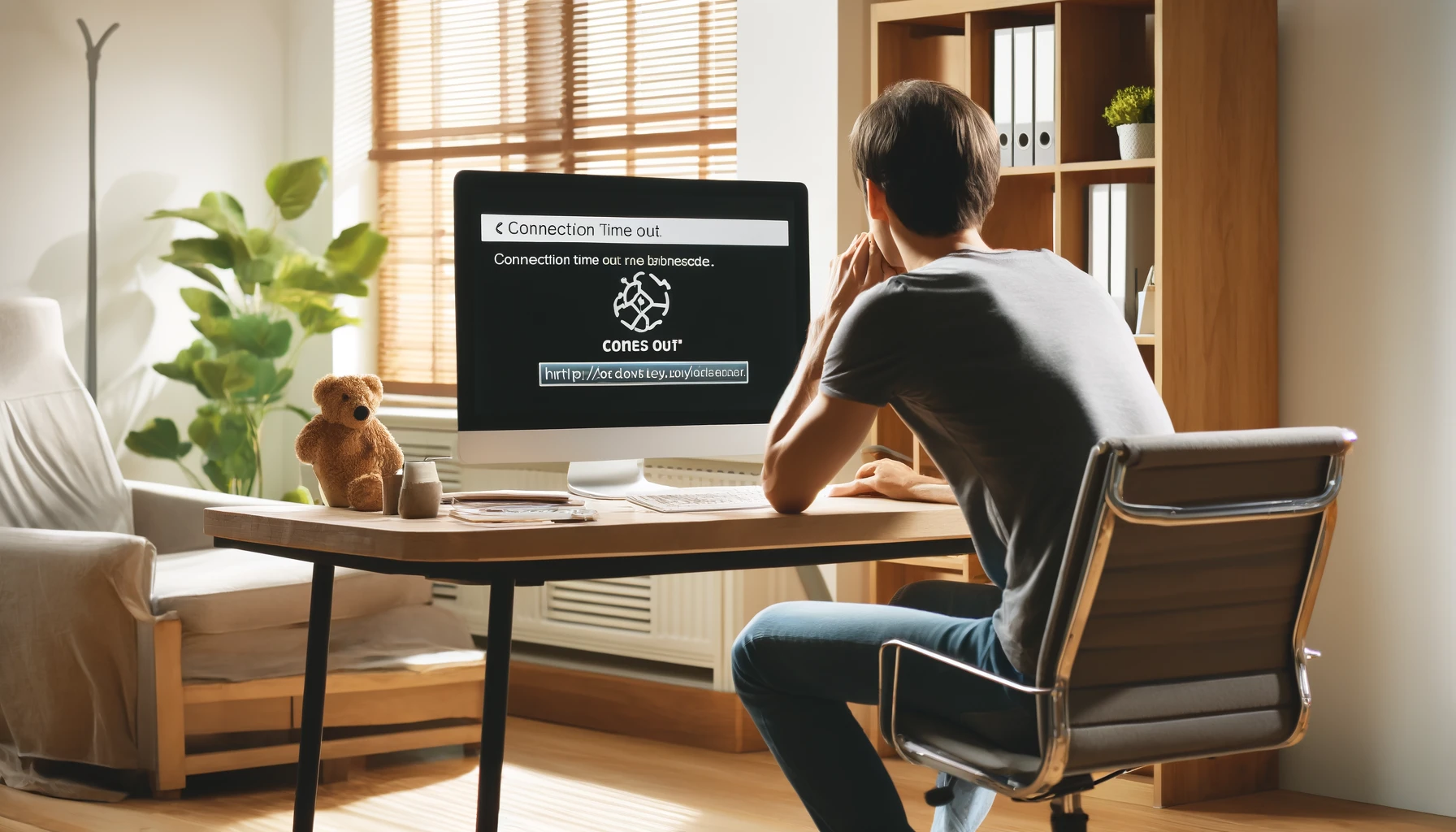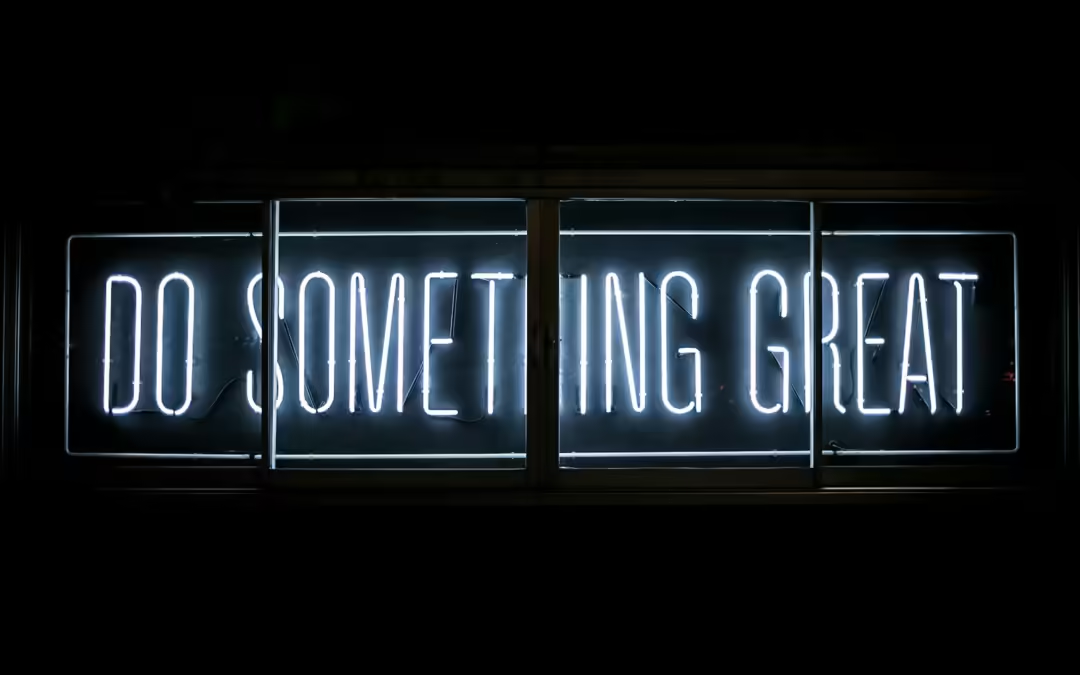Share the post "Common WordPress Errors and How to Fix Them"
WordPress is a powerful and versatile platform, but like any software, it’s not without its hiccups. Whether you’re a seasoned developer or a novice blogger, you’ve likely encountered a few frustrating issues along the way. In this post, we’ll explore some of the most common WordPress errors and provide straightforward solutions to help you get your site back on track.
1. White Screen of Death (WSOD)
Issue: The White Screen of Death (WSOD) is one of the most alarming problems WordPress users face. It typically results in a blank white screen with no error message, making it difficult to diagnose.
Fix:
- Disable Plugins: The most common cause is a plugin conflict. Access your WordPress directory via FTP and rename the
pluginsfolder to deactivate all plugins. Rename it back to reactivate them one by one to identify the culprit. - Switch Themes: If plugins aren’t the issue, try switching to the default theme by renaming your active theme’s folder in
wp-content/themes. - Increase Memory Limit: Add
define('WP_MEMORY_LIMIT', '64M');to yourwp-config.phpfile to increase memory limits.
2. Internal Server Error
Issue: Internal Server Errors (500 errors) are typically caused by server misconfigurations, corrupted .htaccess files, or exhausted PHP memory limits.
Fix:
- Check
.htaccess: Rename the.htaccessfile to.htaccess_oldand reload your site. If it works, generate a new.htaccessfile by navigating to Settings > Permalinks in your WordPress dashboard and saving changes. - Increase PHP Memory Limit: Add
define('WP_MEMORY_LIMIT', '64M');to yourwp-config.phpfile. - Re-upload Core Files: Sometimes, WordPress core files can become corrupted. Re-upload fresh copies of
wp-adminandwp-includesdirectories from a new WordPress download.
3. Error Establishing a Database Connection
Issue: This error indicates that WordPress cannot communicate with your database, often due to incorrect database credentials or a corrupted database.
Fix:
- Check Database Credentials: Verify your
wp-config.phpfile for correct database name, username, password, and host. - Repair Database: Add
define('WP_ALLOW_REPAIR', true);to yourwp-config.phpfile and navigate tohttp://yoursite.com/wp-admin/maint/repair.phpto repair the database. - Contact Host: If the problem persists, it might be a server issue. Contact your hosting provider for assistance.
4. 404 Error on Posts
Issue: 404 errors on individual posts usually occur due to permalink issues.
Fix:
- Reset Permalinks: Go to Settings > Permalinks and simply click Save Changes to reset your permalinks and update the
.htaccessfile. - Check
.htaccessFile: Ensure your.htaccessfile contains the correct rewrite rules for your WordPress installation.
5. Connection Timed Out
Issue: A connection timed out error is often due to an overloaded server or a script taking too long to execute.
Fix:
- Increase Memory Limit: Add
define('WP_MEMORY_LIMIT', '64M');to yourwp-config.phpfile. - Deactivate Plugins: Temporarily deactivate all plugins and reactivate them one by one to identify the problematic plugin.
- Switch to Default Theme: Try switching to a default WordPress theme to see if your theme is causing the issue.
Encountering errors on your WordPress site can be frustrating, but most issues can be resolved with a few troubleshooting steps. By understanding common problems like the White Screen of Death, Internal Server Errors, and database connection errors, you’ll be better equipped to keep your site running smoothly. If you’re ever in doubt, remember that the WordPress community is a vast resource full of experts ready to help.
Share the post "Common WordPress Errors and How to Fix Them"
Jason Boyd
Jason is a dedicated WordPress specialist with extensive experience in building, customising, optimising, maintaining, and managing WordPress sites. His journey with WordPress began in the early 2000s, providing him with a deep understanding of the platform's evolution.
Jason has worked on various projects, from personal blogs to complex websites for large government bodies. He is actively involved in the WordPress community, contributing as a developer and commentator, which keeps him updated with the latest trends and technologies.
A notable highlight of his career was serving as an Invited Expert with the World Wide Web Consortium (W3C) for three years, allowing him to influence web standards and apply that knowledge to his WordPress projects.